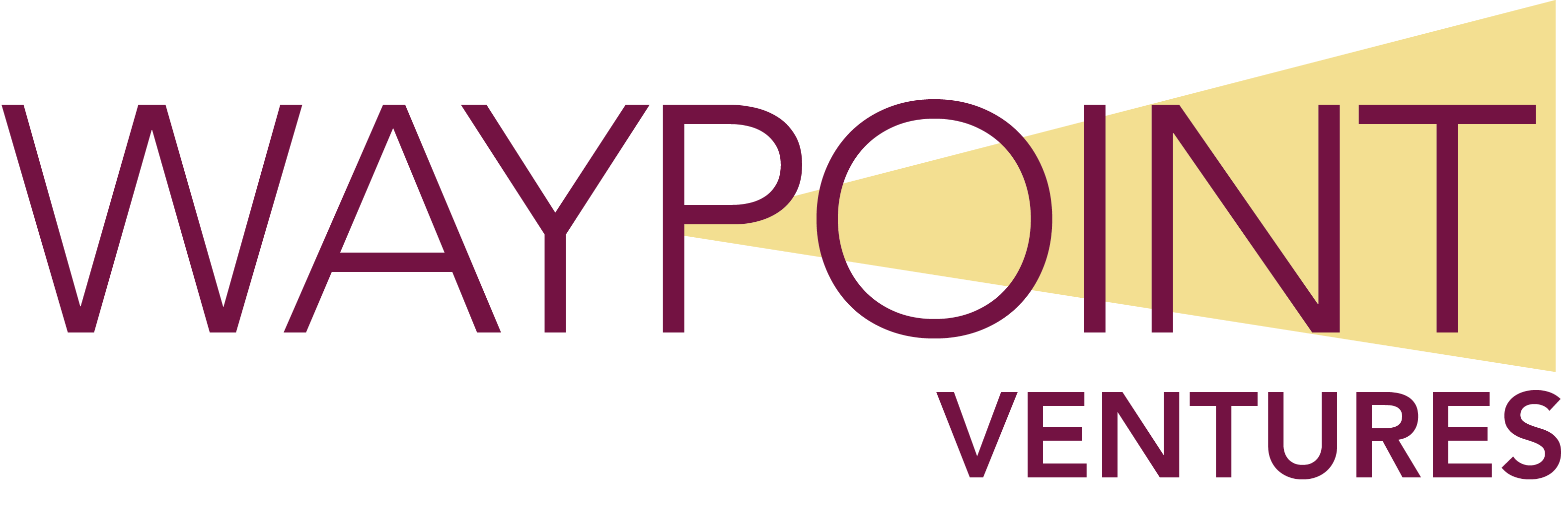SME Writer responsibilities
This page is a high-level look at the responsibilities and tasks of the SME Writer (SME) role.
Tip: Download the PDF version of the Microsoft Learn Contributor Guide if you can’t access the online guide using links on this and other pages. This is usually caused because of outdated or missing v-dash credentials.
SME Writer responsibilities
As a SME Writer (SME), you are expected to perform certain tasks which are outlined here. For clarification or questions, please ask your Project Manager (PjM).
Set up your computer
Be sure your computer has the necessary programs installed with the suggested extensions.
For details, refer to Content development tools.
Ensure your credentials are in place
You’ll receive Microsoft corporate network (Corpnet) credentials. This is a Microsoft email address and password (referred to as a vdash). You’ll use your Corpnet credentials to access restricted Microsoft resources.
Learn more about getting and using your Microsoft Corpnet credentials
.
Follow the project schedule
Familiarize yourself and follow the schedule provided by your Project Manager (PjM). Keep the following in mind:
- There are many people working together on a project, and when one person is late, it can affect many other processes.
- If you think you won’t meet a deadline, tell your PjM right away.
- Don’t underestimate the time needed to develop content. Content development can be time-consuming, especially when you are also developing exercises.
Be available to the project team
Be available to the project team for the duration of the project.
- If you anticipate any absences, tell your PjM as soon as possible.
- During a project, even if you think you’re not directly involved in the current process, be available for questions and clarifications. For example, participate in review cycles by being available to reviewers for clarifications including edits, terminology checks, and clarification of exercise steps.
-
You’re expected to reply to emails, questions, Teams chats and the like by the next working day at the latest. This means using the tools that Waypoint uses (Teams and Outlook) and having them “on.”
Tip: You might find it useful to install these apps on your phone so you can monitor messages and email.
For more information, refer to Communication.
Use the provided Word template to create the design doc and module
Use the provided Word template and Waypoint/Microsoft form factor appropriate for the module to create the module design and module content Word documents.
At the time of writing, for microlearning modules, there is one Word template used for both the module design and module content. The PjM or MLS will provide the template to the SME. Or, you can find the Microlearning combined template.dotx file in this library  .
.
Important! For specific instructions on downloading and using the template, please refer to Microlearning combined template – instructions
.
Tip: Ensure your knowledge of Word styles is adequate. The Word Heading and other styles in the templates must be used to get a good result at the end of development when the files are converted to markdown files and uploaded to GitHub.
The template contains example text and instructions, as well as links to targeted articles on the Microsoft Learn site.
Hint: The template contains instructions and links to the Microsoft Learn Contributors Guidelines in the document comments. Because comments are often removed as people work in the template, we suggest that people using the template keep a copy on their computer so they can refer to the comments later.
After the design is completed:
- The Microlearning Specialist (MLS) saves the Word document as the design document (or design doc as we refer to it).
-
The MLS makes copy of the design doc and provides it to the SME, who uses it to develop the module content. This reduces unnecessary copying and pasting from one template to another, which reduces development time and the chances for introducing errors.
Note: If needed or requested, the MLS can assist the SME with text, graphics, or clarification of content requirements.
Adhere to content requirements
Use and understand Microsoft and Waypoint references that define the content requirements you need to use. Microlearning modules have structural and content requirements largely defined in the Microsoft Learn contributor guide  . It’s important that you familiarize yourself with the information in this guide.
. It’s important that you familiarize yourself with the information in this guide.
For more information about developing the design doc and module content, refer to:
Here are a few main points:
- Write a module scenario
 to include in the Introduction unit, and a resolution of the scenario to include in the Summary unit. Use the scenario throughout the module.
to include in the Introduction unit, and a resolution of the scenario to include in the Summary unit. Use the scenario throughout the module. - Write knowledge check questions that reflect the “takeaway” learning from the module. The questions must follow the guidance in Add a knowledge check to a unit
 .
. - Write exercises using the appropriate environment. For example, bring your own subscription (BYOS) or a Microsoft-provided Azure sandbox.
- Ensure that the environment you are using for exercise development is the same (or almost the same) as the environment that students will use to perform the exercise(s). In the case of BYOS, this includes creating a document based on Microsoft Marketplace with instructions to what services are required for the exercise.
- If you need to modify the course virtual environment to accommodate the exercises you write, be sure to communicate the modifications to the person(s) at Waypoint responsible for creating the environment.
- Work with Waypoint’s functional Test team to ensure all exercises meet the expected outcomes.
- Make sure the learning content unit preceding an exercise unit gives the information needed to complete the exercise.
- Make sure that exercise units are not sequential, that is, exercise units should be separated by a learning content unit.
Use the Microsoft writing style
There are particular ways to write content that reflect expectations from Microsoft. Remember to:
-
Use the correct full naming convention (on first reference), spelling, and capitalization of all tools, products, components, terms, and UI elements.
-
Write with the Microsoft Style by referencing the Microsoft Writing Style Guide
 .
. -
Write with active voice by using Microsoft writing principles
 .
. -
Create exercises or descriptions of steps by using Microsoft style for procedures
 .
.
Don’t plagiarize
Do not copy/paste or reuse content directly from other sources, including content on https://docs.microsoft.com  . Although we often receive re-use permissions that is NEVER permission to copy and paste. That is plagiarism. Our customers can cancel contracts if we fail their scans for plagiarized content.
. Although we often receive re-use permissions that is NEVER permission to copy and paste. That is plagiarism. Our customers can cancel contracts if we fail their scans for plagiarized content.
Consider content from Microsoft Docs  and Azure Marketplace eligible for re-use, but always change the text so it is in your own words. You’ll also need to update graphics from these sources to meet Learn standards.
and Azure Marketplace eligible for re-use, but always change the text so it is in your own words. You’ll also need to update graphics from these sources to meet Learn standards.
Create or request graphics and videos
For use in the module, you are responsible for taking screenshots and requesting any additional graphics or videos:
-
Take relevant screenshots of the user interface when appropriate, following the guidance for graphics.
Note: Limit the number of screenshots you use because they can date the material.
Tip: Take screenshots of the UI as you work in the app or tool. You can use some of these in the module, but they also serve as a reference for spelling and capitalization of UI elements, and might help the MLS and CE when they’re reviewing procedures and exercise steps.
-
Provide sketches or example graphics to the Multimedia Provider (MP) so they can create diagrams, flowcharts, or other illustrations to help explain conceptual material.
-
Provide a 300-words-or-less “directorial guidance” document to Microsoft to obtain a demonstration video. They create desktop demonstration videos that have captions.
Important: Request graphics or videos as soon as possible in the development cycle to allow time for graphic creation and refinement. Videos have been known to take 6-8 weeks to deliver.